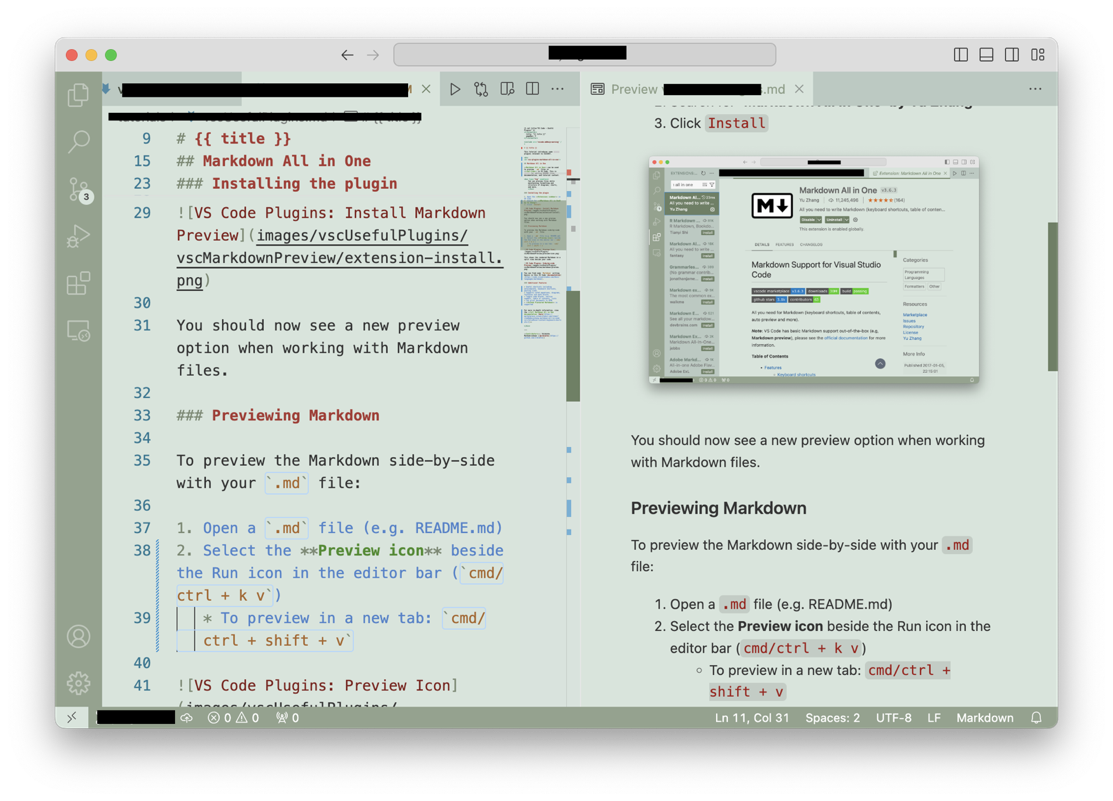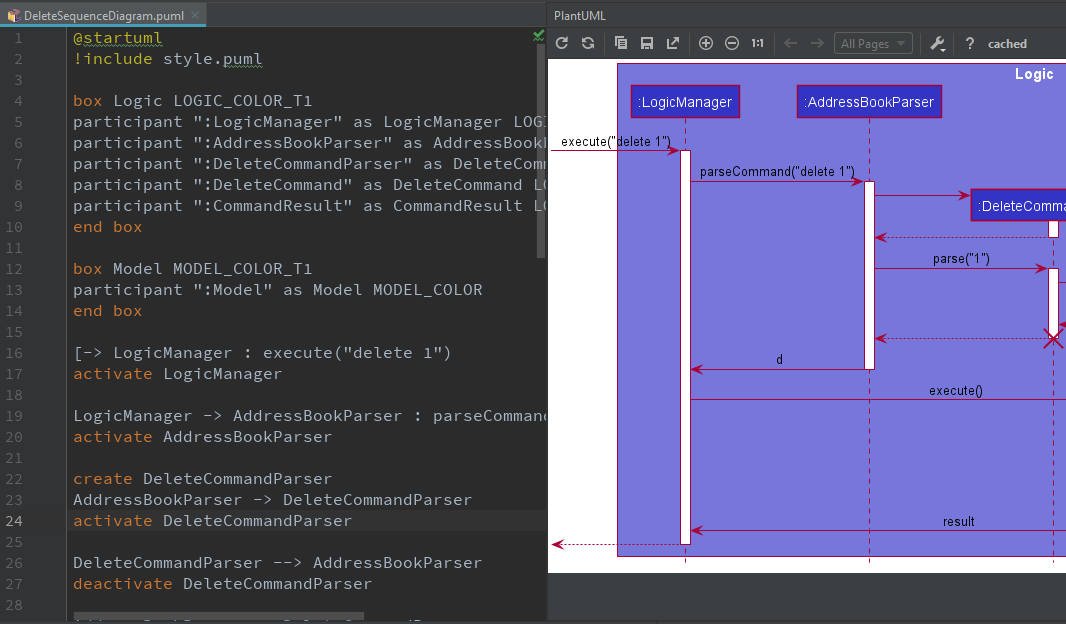Guides for SE student projects »
This is a WIP community resource, containing contribution from community members.
- If you notice any bugs or suggestions for improvements, please report at https://github.com/se-edu/guides/issues
- You are welcome to contribute by sending a PRs to https://github.com/se-edu/guides/pulls too.
VS Code - Useful Plugins
Markdown All in One
Markdown All in One plugin can be used to preview .md files in real-time while editing them in VS Code. This is useful for editing README files, documentation, and tutorial content.
The plugin helps mainly by,
- stylising the Markdown text in-place (e.g., bold text is shown as bold) so that you get some sense of the formatting you are using, as is shown on the left side of the screenshot above.
- showing a preview of how the page will be rendered in HTML, as shown on the right side of the screenshot above.
Installing the plugin
- Open the Extensions sidebar in VS Code.
- Search for ‘Markdown All in One’ by Yu Zhang.
- Click
Install.
You should now see a new preview option when working with Markdown files.
Previewing Markdown
To preview the Markdown side-by-side with your .md file:
- Open a
.mdfile (e.g. README.md) - To see the rendered Markdown in a split view beside your code, select the Preview icon in the editor bar (see screenshot in the previous section)
Additional Features
- Useful shortcuts including autocomplete, keyboard shortcuts, pasting links.
- Supports LaTeX equations, diagrams, footnotes and math blocks.
- Toggle code blocks, section numbers, table of contents, lists.
- Can print documents to HTML.
- GitHub Flavoured Markdown is supported.
For more information, view the Markdown All in One documentation here.
PlantUML
PlantUML is a tool for specifying various diagrams in a textual form. It is particularly useful in software projects where you want to update the diagrams incrementally, as the project evolves over time.
The sections below explain how to install PlantUML. For more tips on using PlantUML in a project, click here
Setting up PlantUML in VS Code
Go to
Extentions> SearchPlantUML> Install the PlantUML plugin by jebbs- Alternatively Launch VS Code Quick Open /
Ctrl+P|Cmd+P, paste the following command, and press enter:ext install plantuml
- Alternatively Launch VS Code Quick Open /
Install Graphviz (for best compatibility to render diagrams)
- Windows: download from Graphviz and add it to
PATH - MacOS:
brew install graphviz - Linux:
sudo apt install graphviz
- Windows: download from Graphviz and add it to
Configure PlantUML in VS Code
- Open VSCode Settings
- Search for "PlantUML"
- Set the path to
java(if not auto-detected):- Windows
plantuml.java: "C:\\Program Files\\Java\\jdk-11\\bin\\java.exe" - Linux/MacOS
plantuml.java: "/usr/bin/java"
- Windows
- (Optional) Set PlantUML Server (if not using local rendering):
Add plantuml.server: "https://www.plantuml.com/plantuml"
Working with PlantUML in VS Code
After installing the PlantUML integration plugin, simply create or open any .puml file to start editing it.
Any changes you make in editor pane on the left will be reflected in the preview pane on the right. However, do take note that these changes will not be reflected in your actual documentation until you export the diagram.
Saving the Diagram as an image
When using MarkBind as the site generation tool:
- MarkBind has built-in support for PlantUML. The diagram will be generated and saved as an image automatically. No additional work needed from you. Refer to this section of the MarkBind User Guide for more details.
When Using Other Tools (e.g. Jekyll, Static Site Generators, or Docs):
- Export Individual Diagrams:
- Open the PlantUML preview (/
Alt+D|option+Dor right-click → Preview Current Diagram) - Right-click the preview and select "Export Current Diagram"
- Choose the format (PNG/SVG/PDF) and save to your desired location (e.g.
/docs/images/).
- Open the PlantUML preview (/
- Export All Diagrams in a File:
- Use the Command Palette (/
Ctrl+Shift+P|Cmd+Shift+P) → PlantUML: Export All Diagrams.
- Use the Command Palette (/
- Git Tracking:
- Remember to
git addnewly exported image files if they’re part of your repo.
- Remember to
- Export Individual Diagrams:
PlantUML Tips and Tricks
You can refer to this se-edu guide to learn some tips and tricks useful for getting the diagrams to fit your needs.
Contributors: Sulaksha Muthukrishnan (@crmlatte)