Introduction
Collate is a simple tool for developers to consolidate the contributions of a project’s authors into separate files. It is a Java desktop application that has both a Text UI and a GUI.
This guide describes the design and implementation of Collate. It will help you understand how Collate works and how you can further contribute to its development. We have organised this guide in a top-down manner so that you can understand the big picture before moving on to the more detailed sections.
Table of Contents
- Architecture
- Text UI component
- Backend Component
- Data Component
- GUI Component
- Testing
- Future Development
Architecture
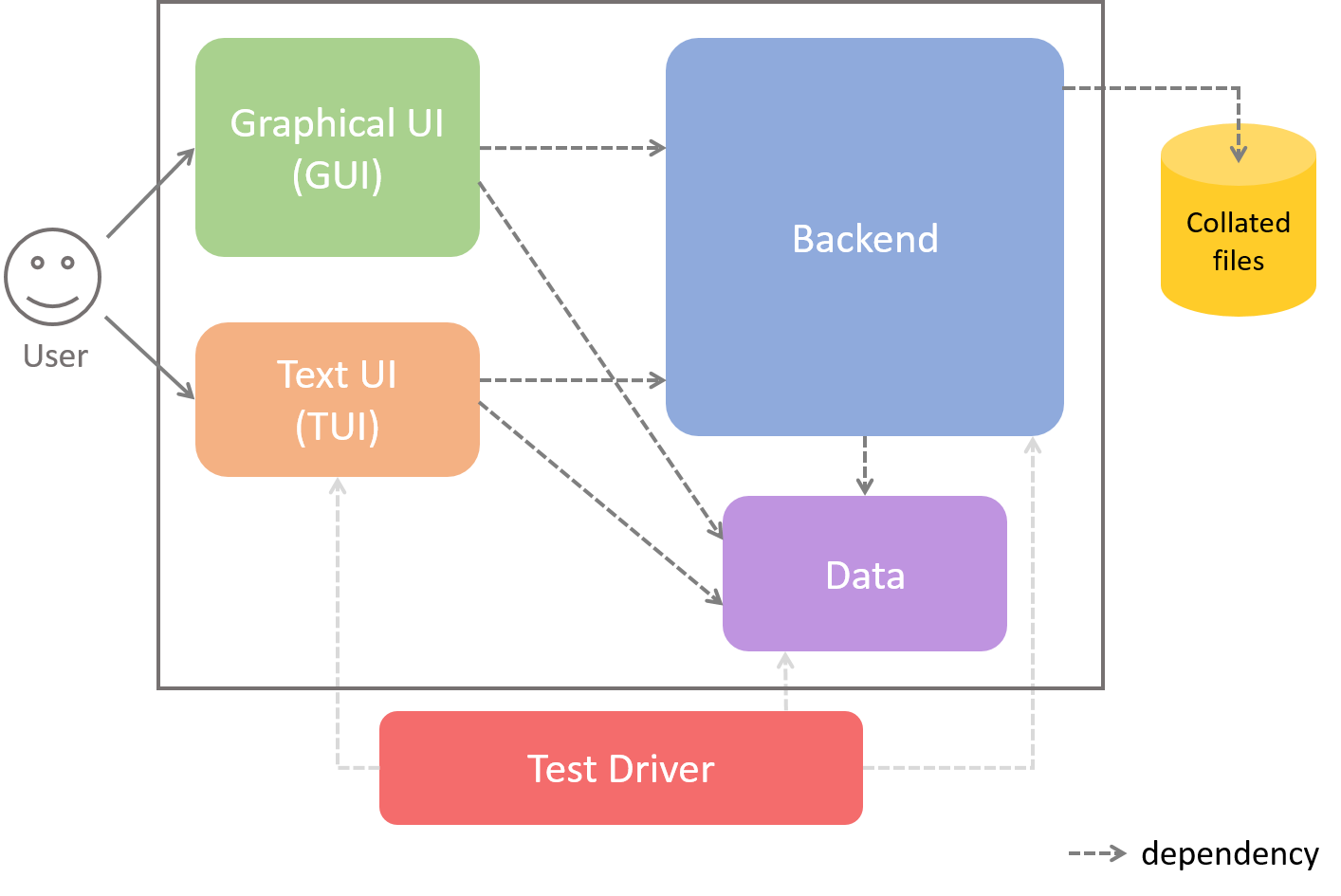
Figure 1: Components of Collate and their dependencies
Collate is made up of five main components. Users can either use Collate through the GUI
or TUI (i.e. Text UI) components.
- The
GUIcomponent consists of JavaFX’s FXML files which define the layout that users interact with and the Java files which control these FXML files. - The
TUIcomponent is an alternative of theGUIcomponent. Users can enter commands through the command line interface (CLI). - The
Backendcomponent contains all the logic needed to parse users’ commands, store collated data into individual files, etc. - The
Datacomponent represents objects involved in the collation of source files such as the authors of the project and code snippets that were written. - The
Test Drivercomponent tests theTUI,BackendandDatacomponents. It utilises JUnit for unit testing.
Text UI component
This component is the entry point for Collate if you want to use Collate through the command line without
a GUI. It consists of one class, CollateTui and interacts with the Backend and Data
components to generate and display the appropriate statistics.
CollateTui class
The CollateTui class receives commands from the command line and passes them to the Logic class in the
Backend component to handle. CollateTui then decides which statistics to show in the command line.
In addition to the Backend component, this class also relies on the Data component to show the
appropriate statistics.
public static void main(String[] args) {
...
Logic logic = new Logic();
...
while (!isTimeToExit) {
...
String userInput = input.nextLine();
...
output.println(handleUserInput(logic, userInput));
}
...
}
public static String handleUserInput(Logic logic, String userInput) {
switch (logic.executeCommand(userInput)) {
case COLLATE :
case SUMMARY :
return handleSummaryCommand(logic);
case VIEW :
return handleViewCommand(logic);
case EXIT :
isTimeToExit = true;
return MESSAGE_EXIT;
case INVALID :
default :
return handleInvalidCommand();
}
}
The above code snippet shows you the main method which receives a user’s input and passes it to
handleUserInput(). This process repeats continuously until an exit command is entered.
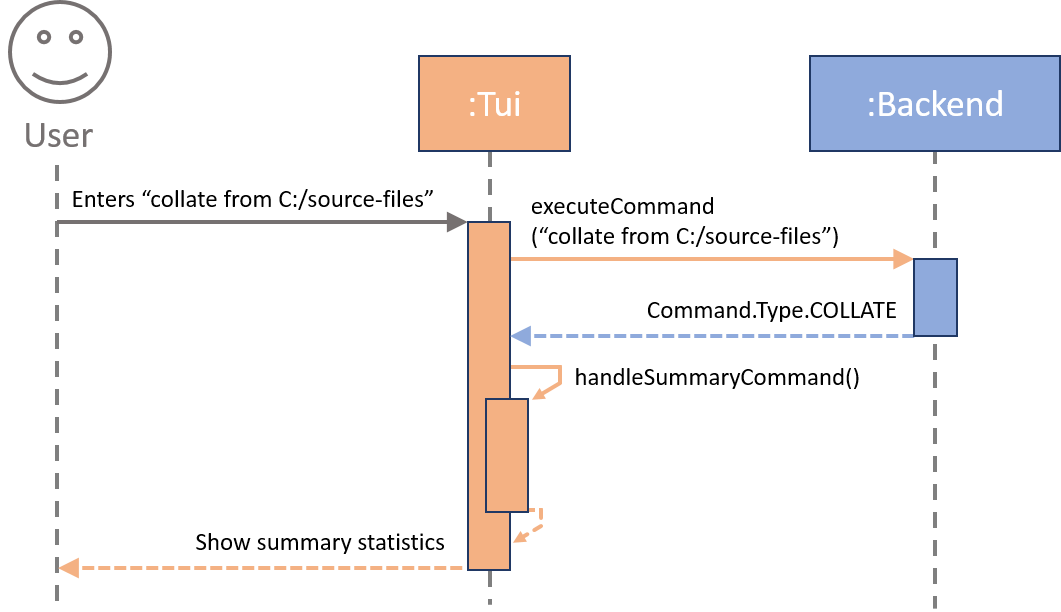
Figure 2: Component interactions at architectural level
Backend Component
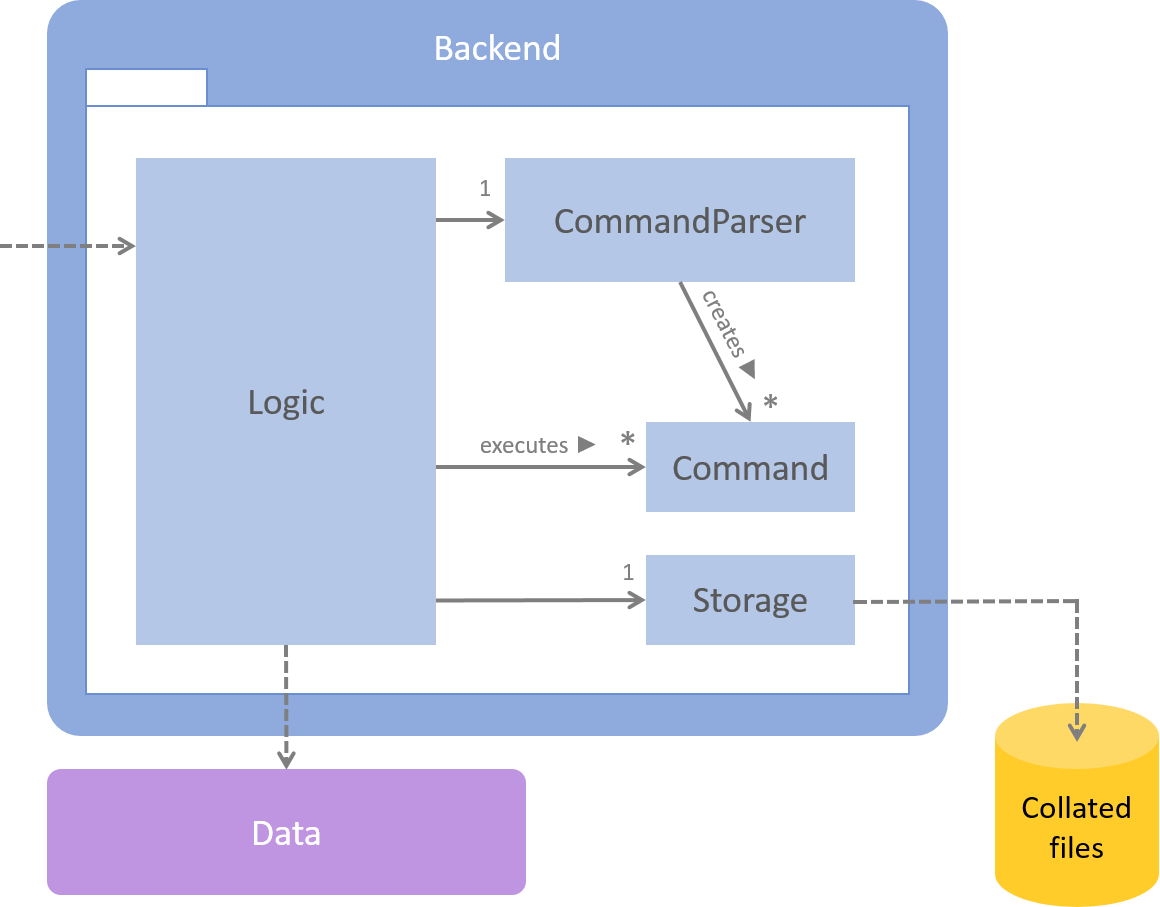
Figure 3: Structure of the Backend component
At the centre of the Backend component is the Logic class which is in charge of handling the execution
of user inputs from the GUI component. This component only relies on the Data component and works
independently from the GUI and TUI components.
Logic Class
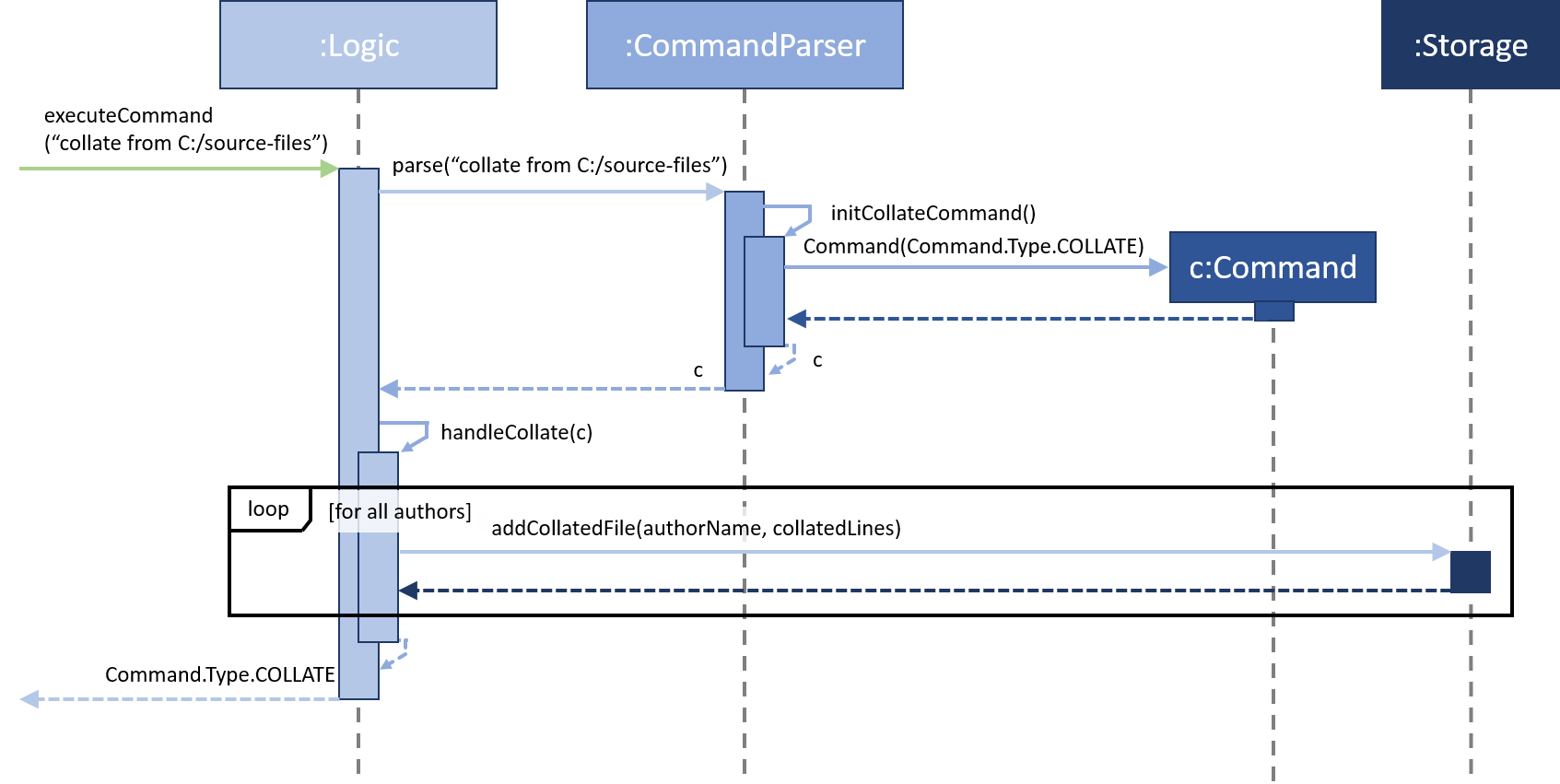
Figure 4: Object interactions for executing a basic collate command
The Logic class contains the methods that handle the core functionality of Collate.
It can be thought of as the “brain” of Collate. User inputs are passed to the executeCommand(String)
method which parses the input to find out what type of command the input is. Finding the type of command
is done in the CommandParser class which will be elaborated in the next section.
After knowing the type of command, Logic executes the command and updates the its relevant fields
before calling the Storage class to store the collated data if necessary. The data is stored in Markdown files.
More details are mentioned in the Storage section.
The executeCommand(String) method will then return the type of command to its caller method.
The caller method can then decide how to update the user interface.
This class provides several APIs for the user interface components (GUI and TUI) to obtain information and render them for the user.
Notable APIs
Return type | Method and Description
———– | ———————-
Command.Type | executeCommand(String userInput): Handle the execution of user inputs.
Collection
CommandParser Class
The CommandParser class figures out what type of command has been entered by the user. It creates Command
objects which are then passed to Logic to be executed.
This class plays the important role of defining the fields in each Command object depending on the type of command.
For example, if a user enters view author1, CommandParser creates a Command object that has its authorName
initialised to “author1”. These fields can then be accessed by Logic to execute the command properly.
Notable APIs
Return type | Method and Description
———– | ———————-
Command | parse(String userInput): Analyses the given userInput to determine its type and returns a
Command object with all the relevant fields initialised.
Storage Class
Storage is a simple class that has one public method which takes in a list of lines and saves them to a
local file in the a specified output folder. This output folder is specified in the constructor.
The current implementation saves collated data in Markdown files. These files are human-readable and editable, and utilises syntax from Github Flavored Markdown.
Notable APIs
Return type | Method and Description
———– | ———————-
void | addCollatedFile(String fileName, ArrayList<String> collatedLines): Saves the collatedLines
in the default save folder with fileName as its name and .md as its extension.
Data Component
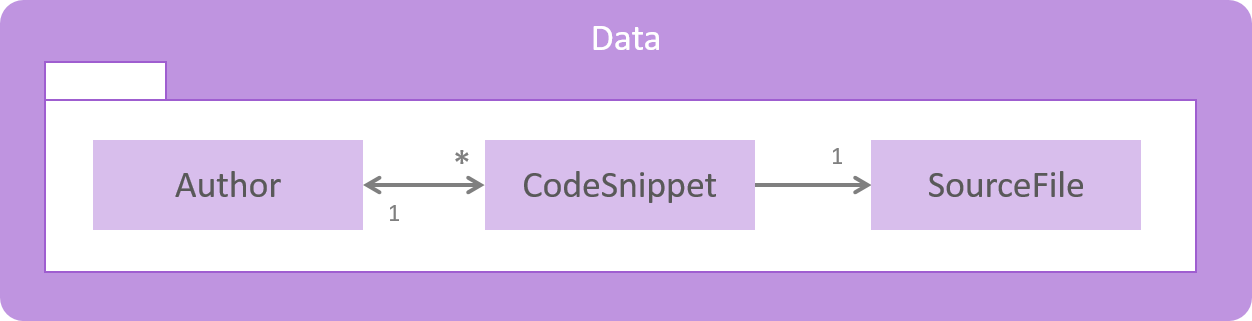
Figure 5: Structure of the Data component
The Data component contains the classes that represent the various elements that are required in calculating contribution statistics.
Logic manipulates these classes and the UI components will use the data within these classes to render the
display that users will see.
Author Class
This class represents authors who have contributed to the project. Each Author can have multiple
associated CodeSnippet objects.
CodeSnippet Class
Each CodeSnippet represents the lines of code between two consecutive author tags that were written by an
Author. Since this code belongs to a file, a SourceFile object is associated with each CodeSnippet object.
The CodeSnippet class has a static variable totalLines. This variable stores the total number of
lines of code of all code snippets and is used to calculate the overall proportion of code each author wrote.
SourceFile Class
This class represents source files that contain at least one author tag. Each SourceFile object is
constructed with the file’s path relative to the user’s specified folder and the file’s language.
The base folder is specified through the collate from <INPUT_FOLDER> command.
GUI Component
Check out the Learning Resources page to learn more about JavaFX.
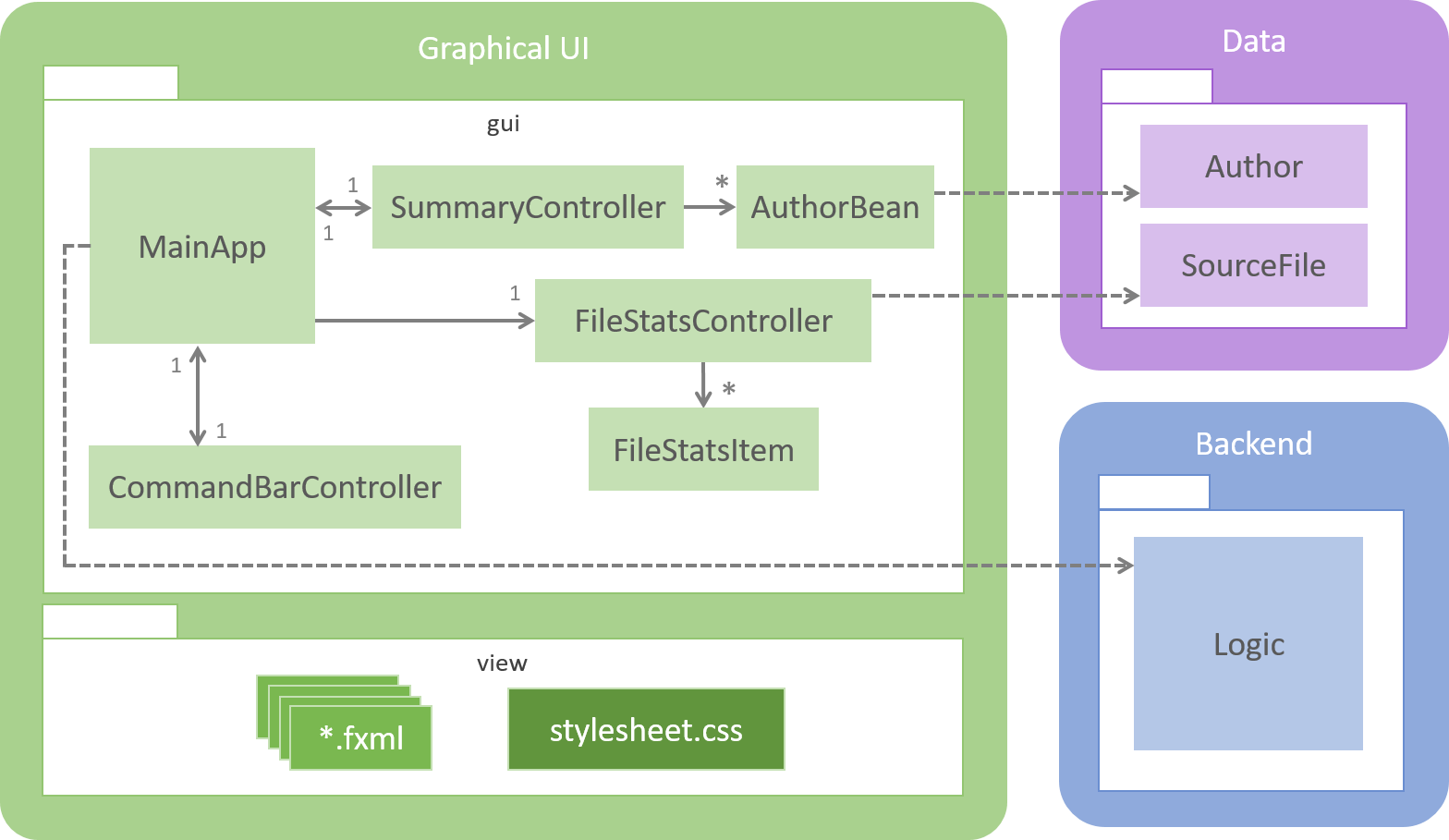
Figure 6: Structure of the GUI component
The GUI component is made up of two packages, gui and view. The gui package contains the
Java files that control what users see while the view package contains JavaFX’s fxml files that
describe how to layout JavaFX components. A stylesheet.css is also found in the view package.
This stylesheet customises the appearance and style of JavaFX components.
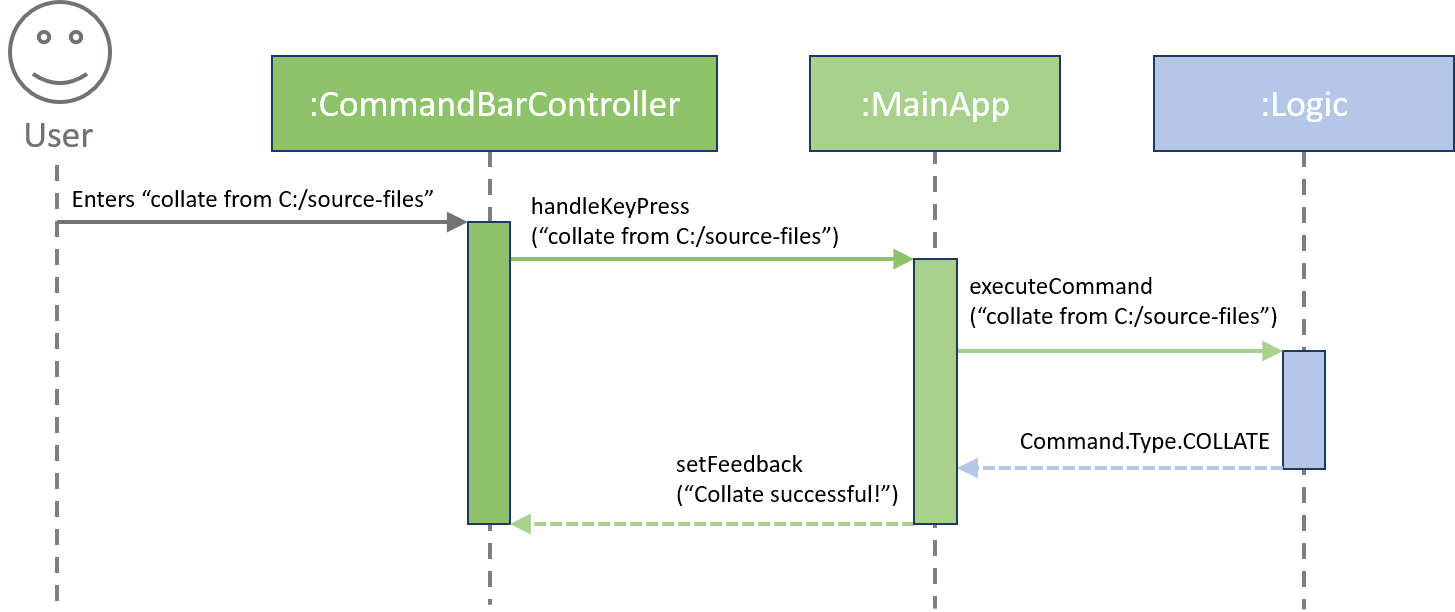
Figure 7: Object interactions when a user enters a command through the GUI
Users will enter commands through the CommandBarController, which then passes these commands to the MainApp.
MainApp will then call Logic in the Backend component to handle the actual execution of these commands.
MainApp is then responsible for correctly displaying and updating the GUI. Collate has two views that
users can see, a Summary view and FileStats view which are controlled by their corresponding controller classes.
These classes will be elaborated upon in the following sections.
MainApp Class
The MainApp class is the main driver for the GUI component. It controls what users see and
handles user inputs by passing them to the Backend component.
MainApp extends from JavaFX’s Application class and overrides its start method.
This method is the starting point of the whole application and very importantly, initialises all the
components that are required for the GUI. This method also calls another method to load RootLayout.fxml
from the view package. RootLayout.fxml contains the information about the layout of Collate’s base components.
The start method then calls initPrimaryStage(Stage) as seen below. This method creates a new
JavaFX Scene using this RootLayout and sets the main Stage to show this scene.
Code snippet from MainApp.java
private void initPrimaryStage(Stage primaryStage) {
this.primaryStage = primaryStage;
this.primaryStage.setTitle(WINDOW_TITLE);
this.primaryStage.setScene(new Scene(rootLayout));
this.primaryStage.show();
}
RootLayout.fxml is a type of JavaFX’s BorderPane which in turn is a type of Pane. It allows us to
layout JavaFX components by specifying which position of the BorderPane they should appear in, be
it top, left, right, bottom or centre. The command bar where users enter commands in is positioned at the
bottom and the statistics from the collate command is placed in the centre.
You can also customise the height and width of the window by modifying the
prefHeightandprefWidthparameters inRootLayout.fxml.
When a user presses any key, MainApp receives this information and decides what to do next. The current
implementation listens for the enter key being pressed. The enter key is used by users to express their
intent to execute the command they have typed out.
This implementation allows Collate to be extended to listen for other keystrokes such as
tab,up,down, etc.
Notable APIs
Return type | Method and Description
———– | ———————-
void | handleKeyPress(CommandBarController commandBarController, KeyCode key, String userInput):
Decides what to do when the key is entered.
CommandBarController Class
The CommandBarController loads CommandBar.fxml which contains a JavaFX TextField for users to enter
commands and a JavaFX Label which shows feedback when commands are entered.
CommandBar.fxml, similar to RootLayout.fxml, is a BorderPane. The Label is placed at the top of the
BorderPane and the TextField is placed in the centre.
As no preferred heights or widths are specified, JavaFX takes the default heights of the components and uses its parent container to calculate their widths. In the case of Collate, the
LabelandTextFieldinherit the width ofRooyLayout.fxml. You can read more aboutBorderPanehere.
This class has a reference to MainApp and calls the handleKeyPress method of MainApp
whenever a key is pressed. This ensures that the logic is handled by MainApp to avoid unnecessary
coupling between CommandBarController and Logic.
Notable APIs
Return type | Method and Description
———– | ———————-
void | clear(): Clear the command bar
void | setFeedback(String feedbackText): Set the text of the feedback label
SummaryController Class
The SummaryController controls the default display after entering the collate command. It shows a
table with three columns: author’s name, lines of code and proportion of code written by the author.
This class loads Summary.fxml which is a type of StackPane (also a type of Pane) and contains a
TableView. The TableView is simply a table and rows can be added to it.
The use of
StackPaneensures theTableViewhas a maximum height and width i.e fills the space given by its parent container.
SummaryController converts Author objects (from the data package) to their corresponding AuthorBean objects and
construct rows based on certain attributes of the AuthorBean objects.
More details of these JavaFX APIs can be found here.
AuthorBean Class
The AuthorBean class is a wrapper for the Author class. It represents fields in the Author class in a way
that makes it easier for the GUI to interact with.
AuthorBean objects have several fields of Property type. These class variables are special JavaFX constructs
which behave in a similar manner as typical Java types such as integer, double and String types. For example,
AuthorBean has a IntegerProperty type for its linesOfCode variable. This variable contains an integer
which can be accessed by calling linesOfCode.get().
By utilising JavaFX Property types, the GUI can interact indirectly with the Author class to render details
in a table easily without sacrificing the semantics of the Author class.
You can read more about JavaFX Properties here.
FileStatsController Class
The FileStatsController controls the display that is shown when a user enters the view command.
It shows the files that the specified target author has contributed to and the proportion
of code he/she wrote in those files.
This class loads FileStats.fxml which is a type of BorderPane and has a Label positioned on top and
a ListView positioned in the centre. The Label is used to indicate the target author’s name and
the ListView is used to show his/her contribution statistics.
This class’ constructor requires a HashMap which maps SourceFile objects and the corresponding number
of lines the target author has written for that SourceFile. It then uses this data to construct
FileStatsItem objects to be shown in a ListView.
SourceFileis part of thedatapackage and eachSourceFileobject is a representation of a source file that has been collated.
A ListView contains objects of a certain type and these objects are laid out vertically. In this case,
the ListView contains our custom FileStatsItem objects. JavaFX will then render these objects as per
the layouts of the corresponding FileStatsItem objects which will be elaborated upon in the following section.
By creating custom objects and using
ListViewto show them, you can create complex list-based layouts.
FileStatsItem Class
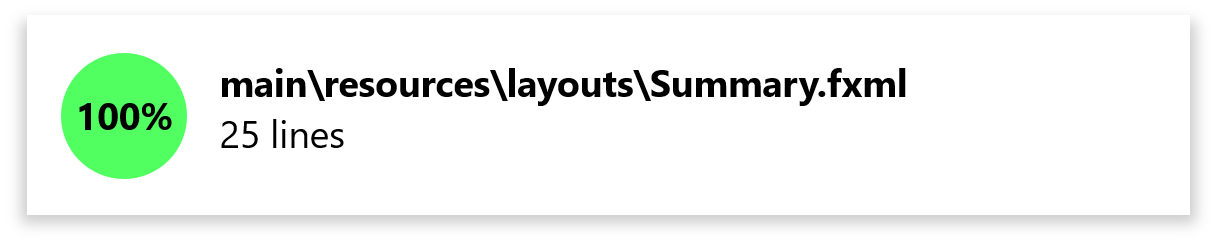
Figure 8: Appearance of a FileStatsItem
Each FileStatsItem object consists of nine JavaFX components.
BorderPane- TheFileStatsItem.fxmlis aBorderPanewith aStackPaneat its center.StackPane- The outer container which facilitates the styling of the shadow of the object.HBox card- Forms the inner container of this custom component and lays out its children horizontally.StackPane- Forms the container for thecircleandpercentagecomponents.Shape circle- Coloured circle behind the percentage value.Text percentage- The text that overlays the circle.VBox- Lays out thefilenameandlinesOfCodeverticallyText filenameText linesOfCode
The StackPane allows the percentage to appear in front of the circle. The card HBox
component has two children, first, this StackPane and second, the VBox that contains the
filename and linesOfCode.
The
StackPanecomponent enables you to position elements along the z-axis while theHBoxandVBoxcomponents enable you to position elements along the x-axis and y-axis. Together, they allow you to create your own unique custom components.
This class’ constructor has a percentage parameter which is used to generate a colour for the circle,
with green indicating a higher percentage and red indicating a lower percentage.
This class also implements Comparable to enable sorting of FileStatsItem objects based on their percentage values.
Testing
Collate uses JUnit to perform unit tests on the Backend, Data and TUI components. Every method is unit tested to ensure everything works as intended.
Tests are placed in the src/test folder and if you require that actual files be used for tests, you can
place them in the src/test/testFiles folder. Be mindful to update existing tests that rely on the current
source files within the src/text/testFiles folder.
Future Development
There are several additions that can be made to Collate to further increase its usefulness and usability.
GUI testing
The current implementation does not perform any tests on the GUI component and relies solely on visual feedback to ensure the user interface is showing information correctly.
Saving and loading of statistics
By enabling users to save and load the statistics from a collate command, users will be able to view the
progression of contributions of authors by collating at different stages of the project.
Furthermore, Collate can show a graph of contribution statistics based on these saved statistics.
Better command feedback
Having more specific feedback to users’ commands will allow users to find that what exactly happened after the command was entered. Invalid commands will show more intelligent feedback based on what the user entered.
Auto-completion of commands
Allowing users to press a button to auto-complete a command makes it much easier to enter commands and reduces the margin of error.
History of commands
Users can traverse this history to re-execute previously typed commands. This becomes especially useful if a user wants to collate the source files in the same folder periodically.
Ability to ignore specific files
Currently, users can only specify certain file types to be collated.