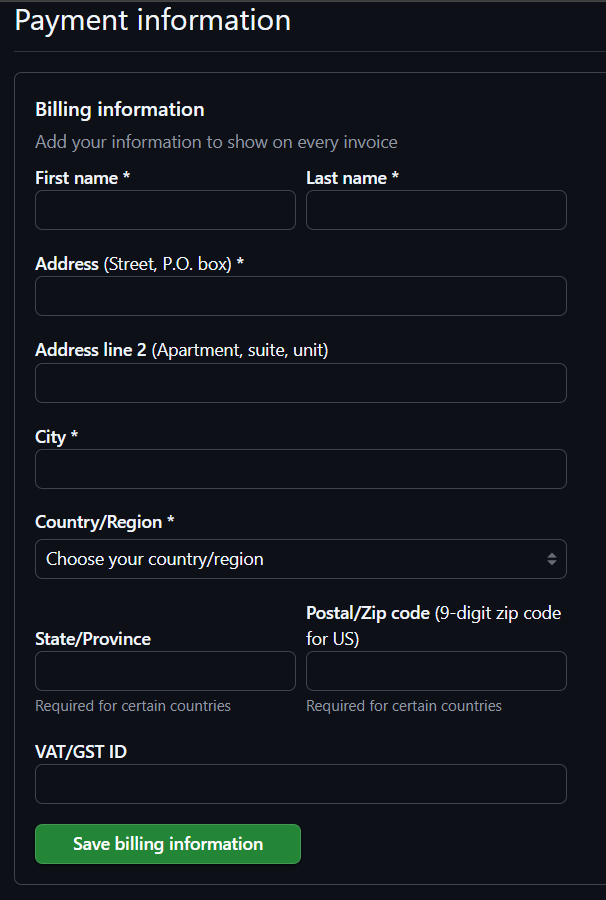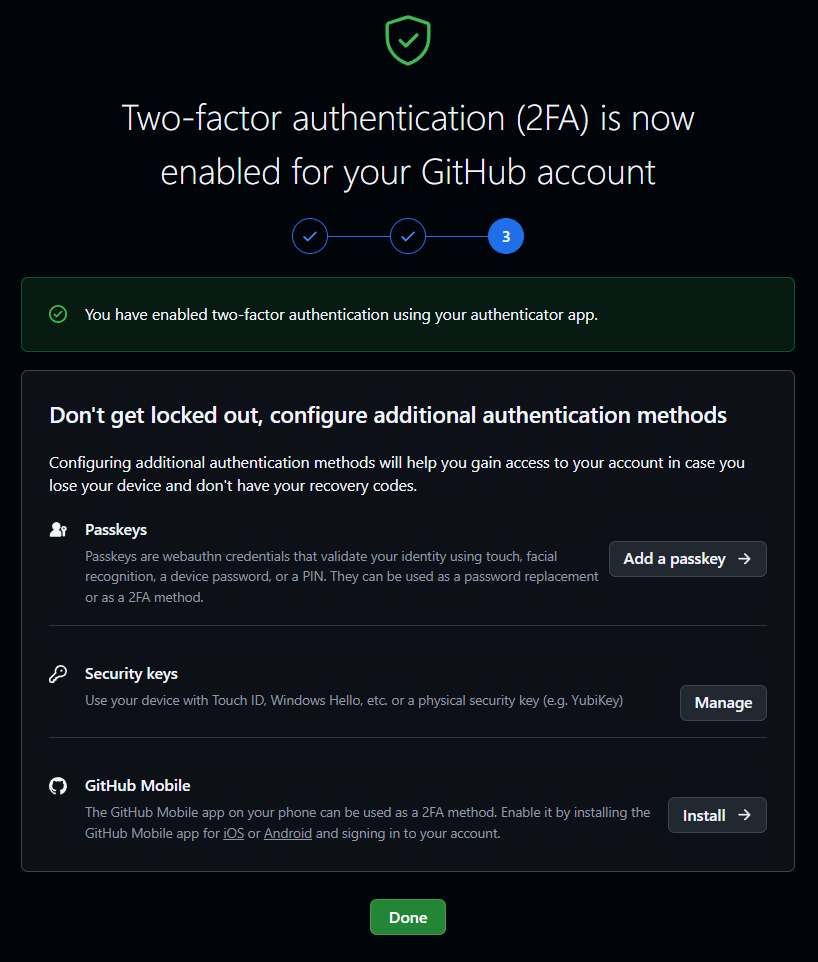Guides for SE student projects »
This is a WIP community resource, containing contribution from community members.
- If you notice any bugs or suggestions for improvements, please report at https://github.com/se-edu/guides/issues
- You are welcome to contribute by sending a PRs to https://github.com/se-edu/guides/pulls too.
Intellij IDEA: Using GitHub Copilot
GitHub Copilot is an AI-powered coding assistant that integrates smoothly with IntelliJ IDEA. While Copilot is developed by GitHub (a Microsoft-owned company) and initially optimized for VS Code, it also offers robust support for JetBrains IDEs through an official plugin, ensuring a seamless coding experience across different development environments.
Pre-requisites
If you have not enabled Copilot in your GitHub account, follow the guide in the panel below:
Installing GitHub Copilot in IntelliJ IDEA
- Updating Visual Studio Code
- Open IntelliJ IDEA.
- Go to
File→Settings→Appearance & Behavior→System Settings→Updates→Check for Updates…. - If updates are available, click
Update and Restart. - Confirm the update in the pop-up window.
- After the update is installed, restart IntelliJ IDEA.
- Install the Extension Pack for GitHub Copilot, to enable support for AI autocompletion.
- Open IntelliJ IDEA.
- Go to
File→Settings→Plugins→Marketplace. - Search for "GitHub Copilot".
- Click
Installon the plugin developed by GitHub.
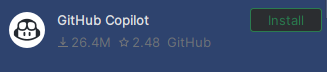
- Restart IntelliJ by clicking
Restart IDE→Restart.
Signing in to GitHub Copilot
- Verify Prerequisites
- Ensure you followed the section Installing GitHub Copilot in IntelliJ IDEA above.
- Sign in to GitHub Copilot
- Open IntelliJ IDEA.
- Click the GitHub Copilot icon in the right-hand sidebar.
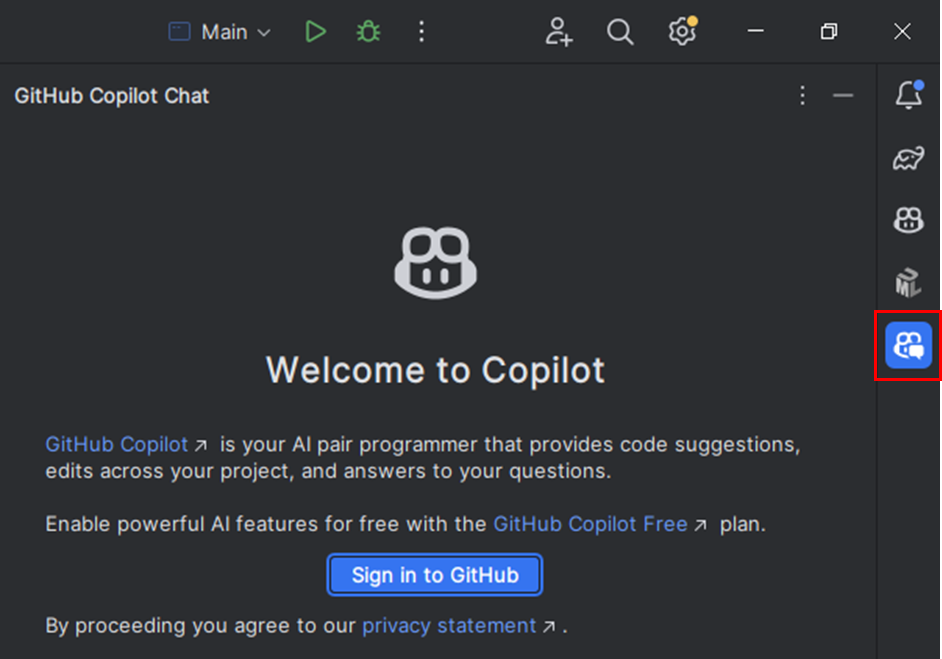
- Click
Sign in to GitHub. - In the pop-up, click
Copy and Open. - You'll be redirected to the GitHub login page. Log in or select the account linked to GitHub Education.
- Paste the copied code
Ctrl+V, clickContinue, thenAuthorize GitHub Copilot Plugin. - GitHub Copilot will now be signed in within IntelliJ.
- Verifying the installation of GitHub Copilot
- Create a scratch file via
File→New→Scratch File→Java. - On line 3, type
/and a suggestion should appear automatically.
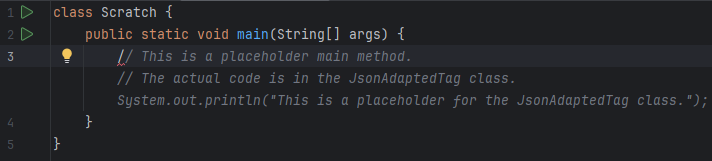
- Create a scratch file via
Using GitHub Copilot in IntelliJ IDEA
Basic Code Completion
- In a Java file, type a comment like
// print Hello Worldinside the main method.public class Main { public static void main(String[] args) { // print Hello World } } - GitHub Copilot will automatically suggest code to complete or implement the comment.
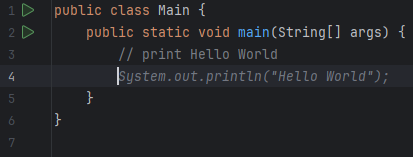
- Press
Tabto accept the suggestion, or continue typing to refine it.
The more descriptive your comment or method signatures, the better Copilot can understand what you want to implement.
Copilot Chat
- Click the Copilot Chat icon in the right-hand sidebar.
- Ask something like: "Write a main method that calculates the factorial of N".
- GitHub Copilot will generate a response in the chat window.
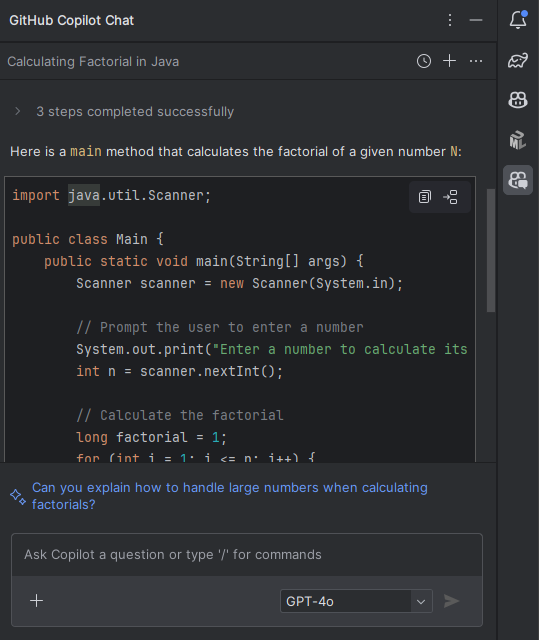
- You can directly insert or copy code chunks using the buttons in the top right corner.
- From left to right: Copy to clipboard, Insert at cursor.
Copilot Inline Chat
- Go to the line or section where you want to ask Copilot for assistance.
- Use the inline chat feature using the shortcut /
Shift+Ctrl+I|Shift+Ctrl+G.
- Use the inline chat feature using the shortcut /
- Type your request such as "Add a print log here" and press
Enter. - You can insert the generated lines of code by hovering over the code block and clicking on
Insert Code Block at Cursor.
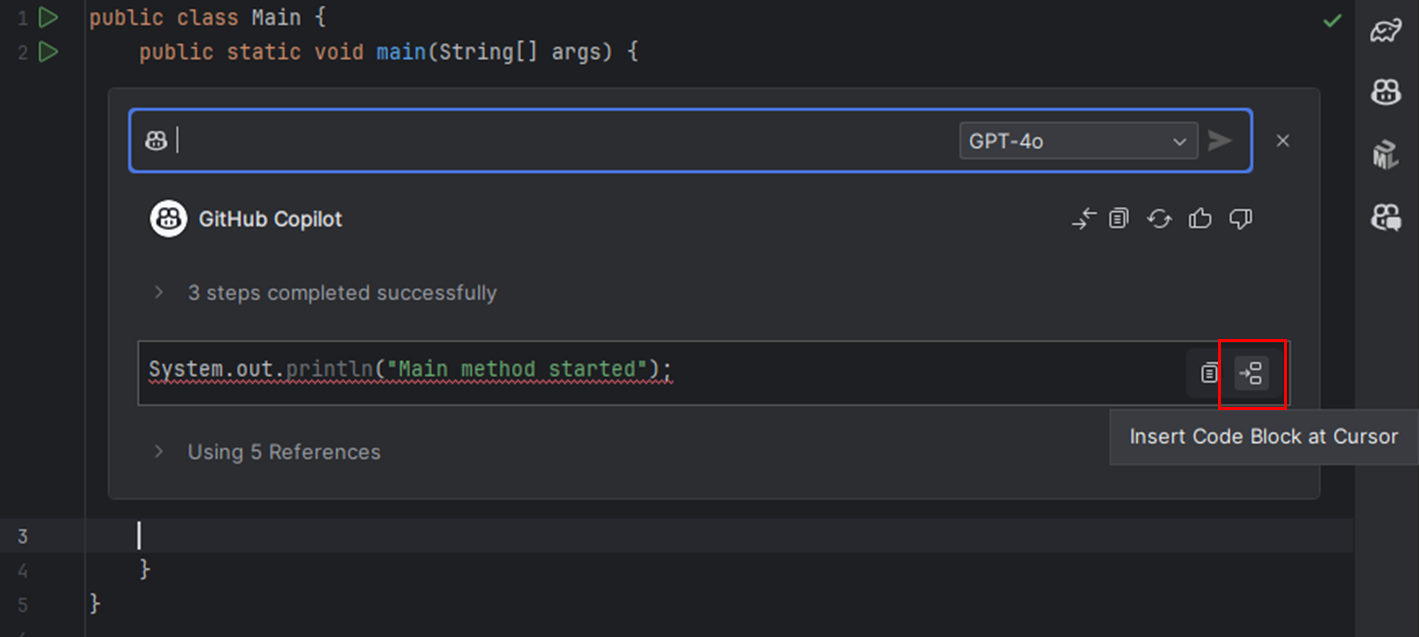
Contributors: Norbert Loh (@NorbertLoh )