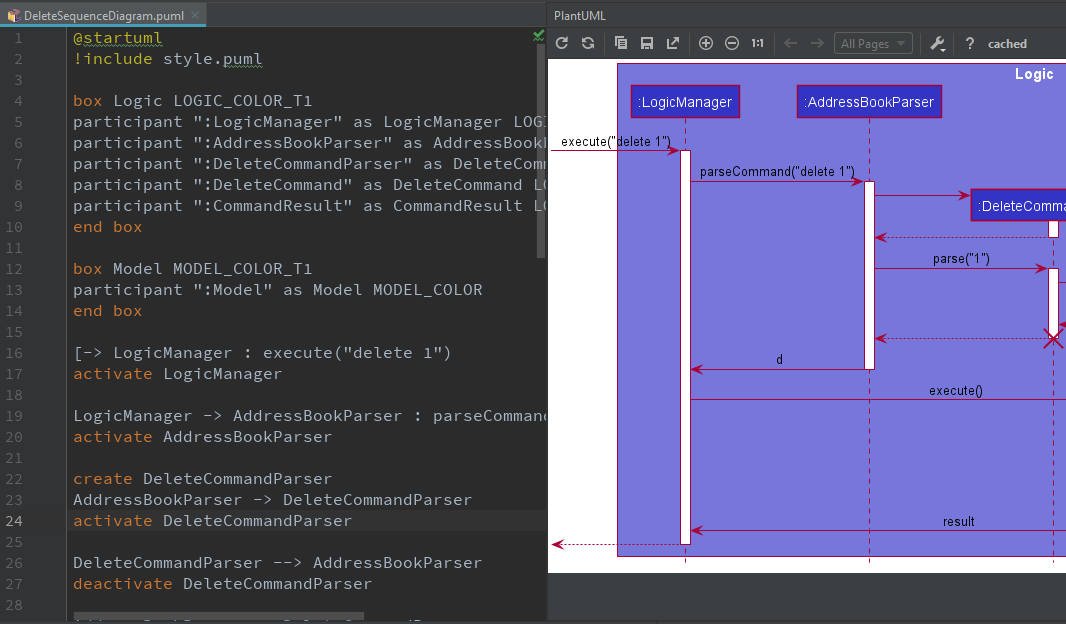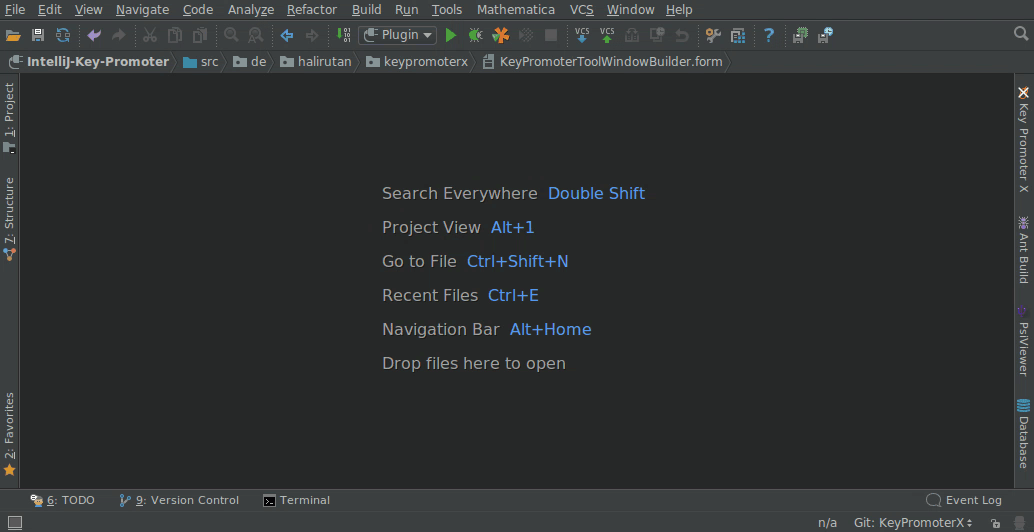Guides for SE student projects »
This is a WIP community resource, containing contribution from community members.
- If you notice any bugs or suggestions for improvements, please report at https://github.com/se-edu/guides/issues
- You are welcome to contribute by sending a PRs to https://github.com/se-edu/guides/pulls too.
Intellij IDEA: Useful Plugins
PlantUML
PlantUML is a tool for specifying various diagrams in a textual form. It is particularly useful in software projects where you want to update the diagrams incrementally, as the project evolves over time.
The sections below explain how to install PlantUML. For more tips on using PlantUML in a project, click here
Setting up PlantUML in IntelliJ IDEA
Go to
File>Settingsto access theSettingspage.Go to
Settings>Plugins>Marketplaceand install the pluginplantuml4idea.Then go to
Settings>Languages & Frameworks>PlantUMLor search for PlantUML. You can also use a specific version of PlantUML from the releases page.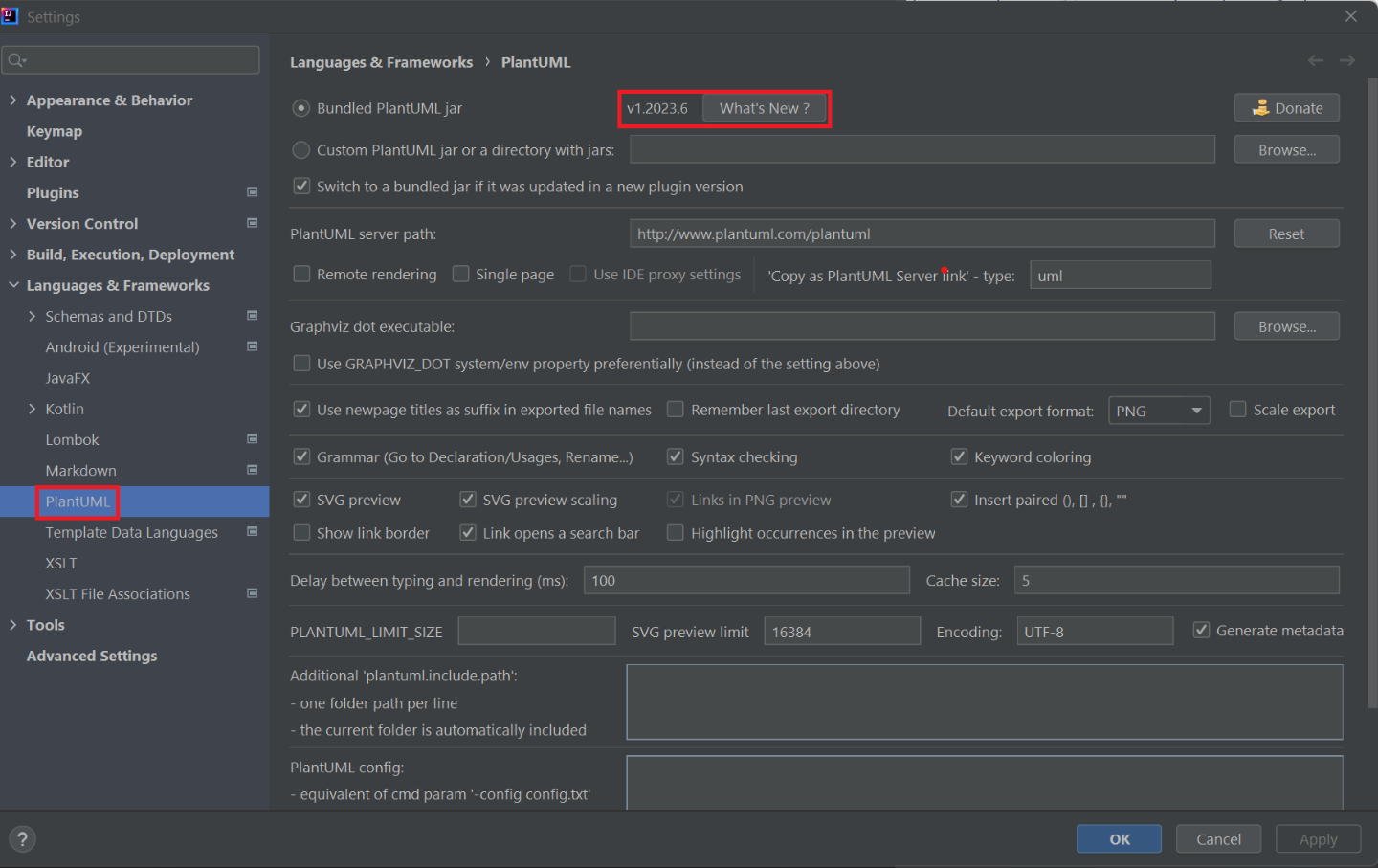
Working with PlantUML in IntelliJ IDEA
After installing the plantuml4idea plugin, simply create or open any .puml file to start editing it.
Any changes you make in editor pane on the left will be reflected in the preview pane on the right. However, do take note that these changes will not be reflected in your actual documentation until you export the diagram.
Saving the Diagram as an image
- When using MarkBind as the site generation tool:
- MarkBind has built-in support for PlantUML. The diagram will be generated and saved as an image automatically. No additional work needed from you. Refer to this section of the MarkBind User Guide for more details.
- When using Jekyll as the site generation tool:
- The
plantuml4ideaplugin allows you to save individual diagrams to a location of your choosing. Click theSave Current Diagram Onlybutton and choose the location to export the image file. - You will have to
git addany new diagrams generated!
- The
PlantUML Tips and Tricks
You can refer to this se-edu guide to learn some tips and tricks useful for getting the diagrams to fit your needs.
Code With Me
Code With Me is a collaborative development service in IntelliJ IDEA that allows multiple developers to work together on the same codebase in real-time. It enables you to share your IDE session with others so they can view/edit your code and even run applications together.
Official documentation: Code With Me
If you prefer a video tutorial, here's a video covering the basics of Code With Me feature:
Here's another video with an in-depth walkthrough of Code With Me:
Key Promoter X
Key Promoter X helps you learn essential shortcuts when you work. It tracks mouse point-and-click actions you make and recommends shortcuts, increasing productivity.
Installing Key Promoter X
Go to
File>Settingsto access theSettingspage.Go to
Settings>Plugins>Marketplaceand install the pluginKey Promoter Xby Hal's Corner.
Once installed, the plugin will automatically start monitoring your actions.
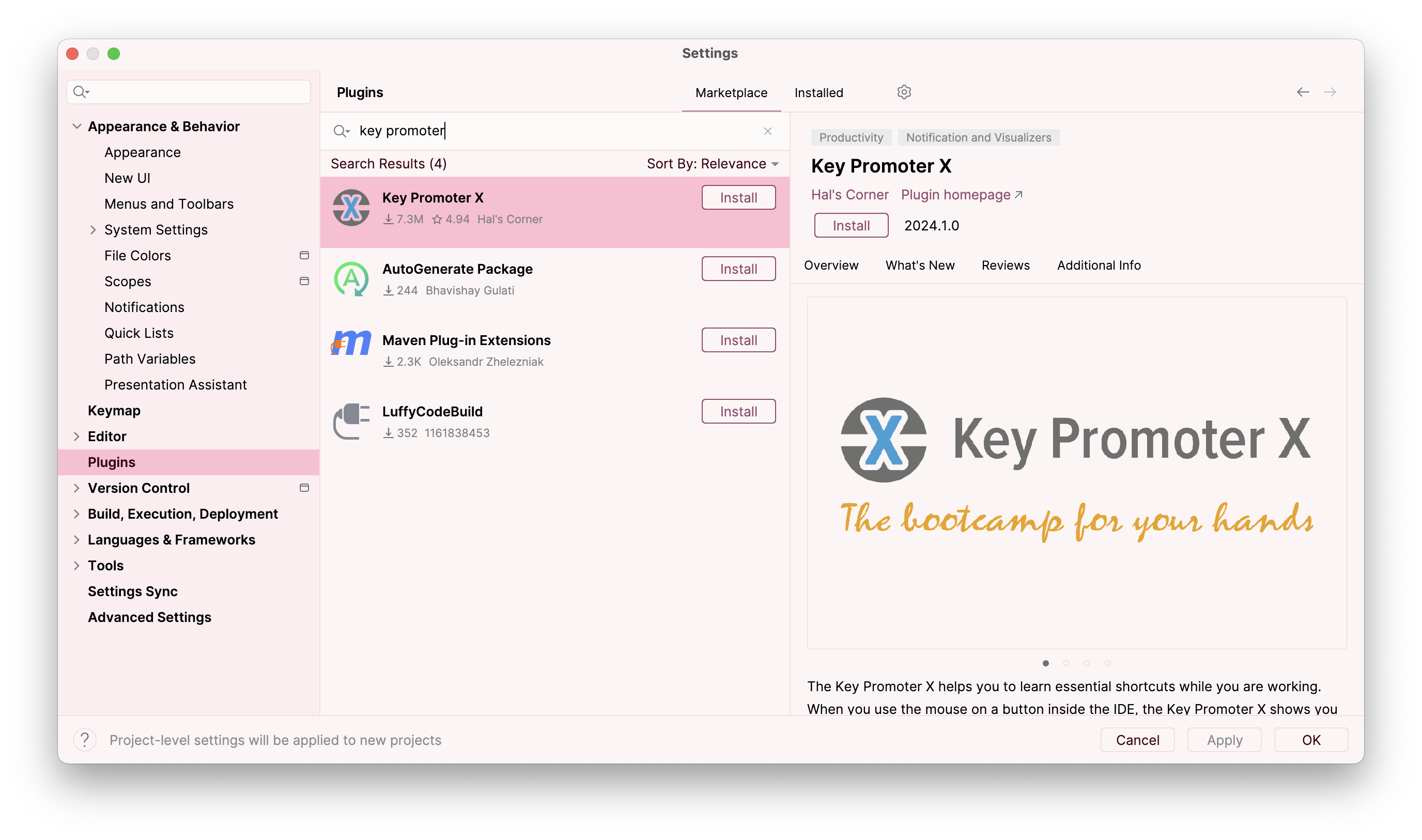
How it Works
Whenever you perform an action using the mouse, Key Promoter X will:
- Show a small popup notification displaying the corresponding keyboard shortcut
- Provide an option to execute the shortcut directly instead
- Track the actions where you use the mouse frequently, so you know which shortcuts to prioritize learning
- Provide a 'hit-list' of frequently used mouse actions and recommended shortcuts to increase efficiency
- Prompts you to create shortcuts for actions you perform repeatedly (e.g. creating a constructor)
Benefits
- Learn IntelliJ shortcuts organically while coding
- Improve productivity by reducing mouse dependency
- Customise shortcuts tailored to your workflow
- Contributors:
- Jeffry Lum: Added the PlantUML tutorial
- MUHAMMAD FIKRI BIN ABDUL KALAM (@mfjkri): Added the part on SD reference frames
- @lihongong: Added the Code With Me tutorial
- Sulaksha Muthukrishnan (@crmlatte): Added the Key Promoter X tutorial