Guides for SE student projects »
This is a WIP community resource, containing contribution from community members.
- If you notice any bugs or suggestions for improvements, please report at https://github.com/se-edu/guides/issues
- You are welcome to contribute by sending a PRs to https://github.com/se-edu/guides/pulls too.
Intellij IDEA: Using Windsurf
Windsurf is an AI assistant that integrates smoothly with IntelliJ IDEA and serves as a practical alternative to GitHub Copilot, especially for users seeking a free, non-Microsoft solution.
Pre-requisites
If you have not signed up for a Windsurf account, follow the guide in the panel below:
Setting Up
- Install the Extension Pack for Windsurf
- Open IntelliJ.
- Go to
File→Settings→Plugins→Marketplace. - Search for Windsurf.
- Click
Installon the plugin developed by Windsurf.
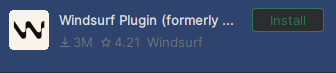
- Restart IntelliJ by clicking
Restart IDE→Restart.
- Sign in to Windsurf
- Click on the pop-up to log in to Windsurf. If there is no pop-up, click the Windsurf icon on the right sidebar and then click Login.
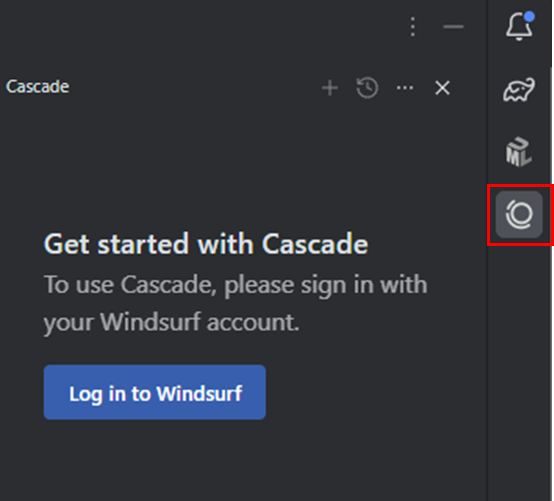
- A browser pop-up will appear asking you to sign in.
- Log in to your Windsurf account if needed.
- You can close the web page and proceed back to IntelliJ IDEA.
- Windsurf will now be signed in within IntelliJ IDEA.
- Click on the pop-up to log in to Windsurf. If there is no pop-up, click the Windsurf icon on the right sidebar and then click Login.
Using Windsurf in Intellij IDEA
Basic Code Completion
- In a Java file, type a comment like
// print Hello World!inside the main method.
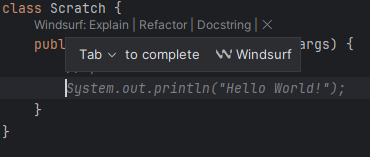
- Press
Tabto autocomplete the suggestion.The more descriptive your method name or comment, the better Windsurf’s suggestion will be.
Windsurf Chat
- Open the Windsurf chat by clicking the Windsurf icon.
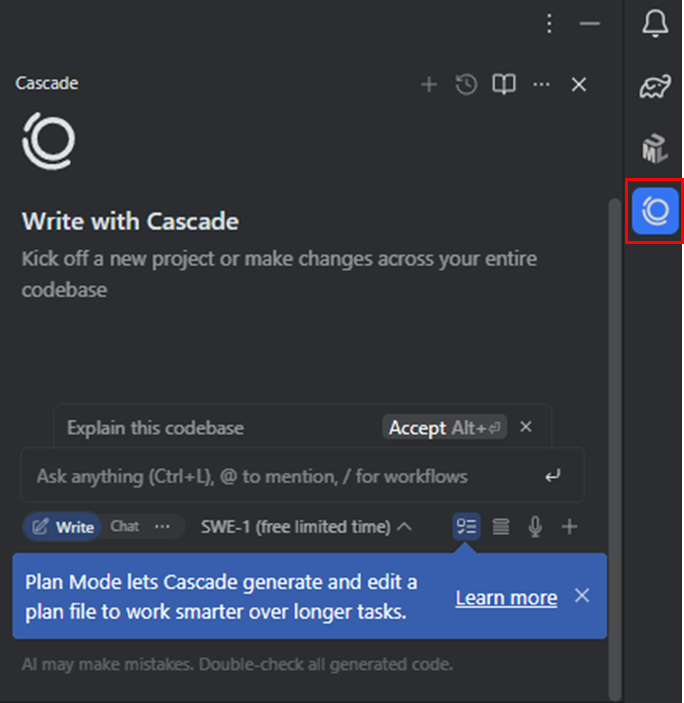
- Ask something like:
Write a main method that calculates the factorial of N. - Windsurf will respond in the chat and suggest the changes in the current active file. You can accept or decline the changes with the buttons below.
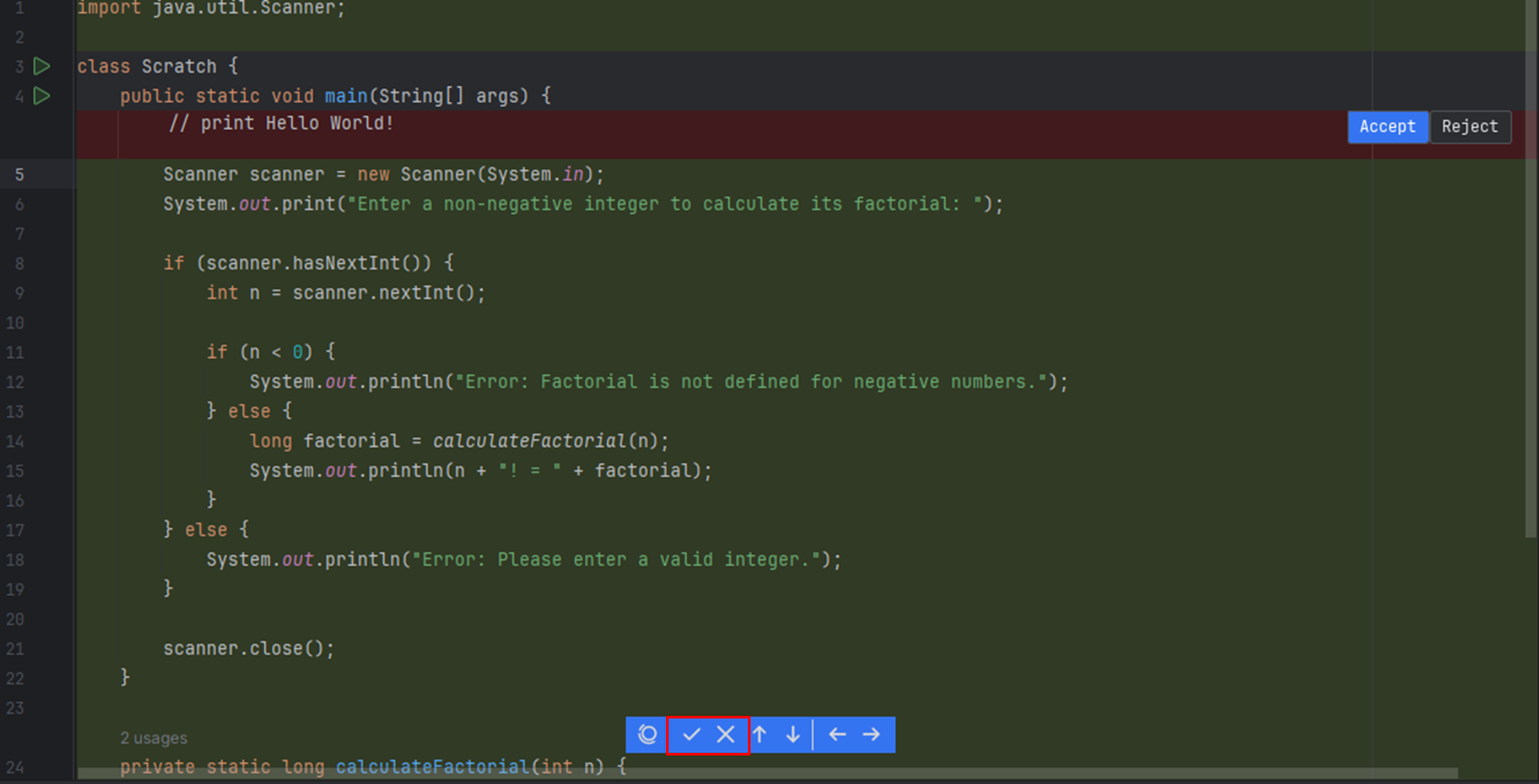 Free Windsurf Chat has a limited prompt rate.
Free Windsurf Chat has a limited prompt rate.
Windsurf Inline Chat
- Go to the line or section where you want to ask Windsurf for assistance.
- Use the inline chat feature using the shortcut /
Ctrl+I|Cmd+I. - Type your request such as "Add a print log here" and press
Enter. - The generated lines of code will be highlighted in yellow, and you can insert them by clicking on
Accept.
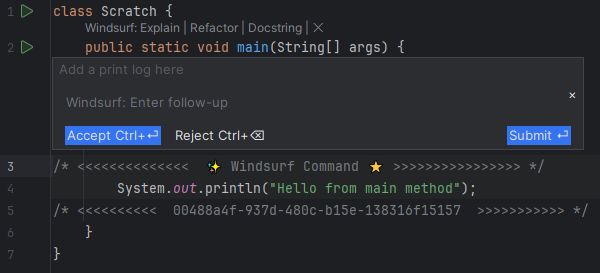
Windsurf Default Commands
- Windsurf comes with built-in commands that can help you. Above each code block, you'll see available shortcuts.
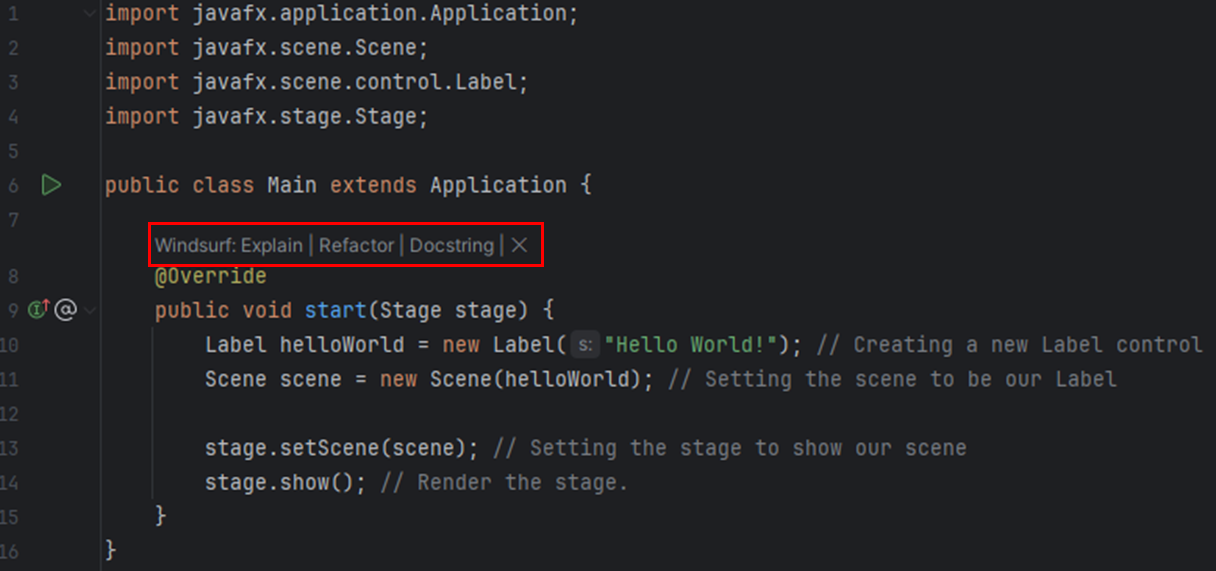
- Refactor command
- Click
Windsurf: Refactorto open a menu with refactoring options.
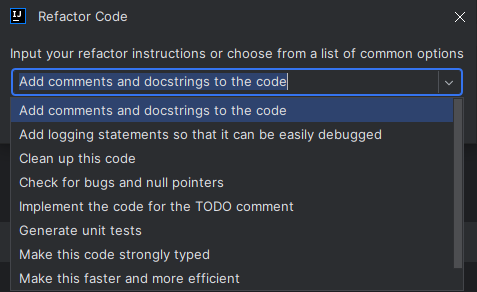
- Choose a command, then click
Accept(//Alt+A) orReject(//Alt+R) to confirm or dismiss the generated code.
- Click
- Explain command
- Click the
Explainbutton above a code block to have Windsurf explain it. - Windsurf will explain the related code chunk through the chat.
- Click the
Contributors: Norbert Loh (@NorbertLoh )