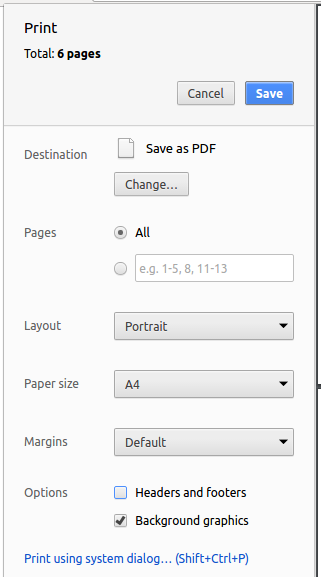Guides for SE student projects »
Saving web documents as PDF files
Use Chrome (NOT any other Browser) for converting documentation to PDF format.
Reason: Chrome’s PDF engine preserves hyperlinks used in Web pages.
Here are the steps to convert the project documentation files to PDF format.
Go to your generated documentation site on GitHub using Chrome.
Within Chrome, click on the
Printoption in Chrome’s menu.Set the destination to
Save as PDF, then clickSaveto save a copy of the file in PDF format.
For best results, use the settings indicated in the screenshot below.
Adding a page break manually
In some cases, you might want to force a page break at a certain point in the generated PDF file. In those case, you can do so by inserting the following into the corresponding place in your source file.
<div style="page-break-after: always;"></div>