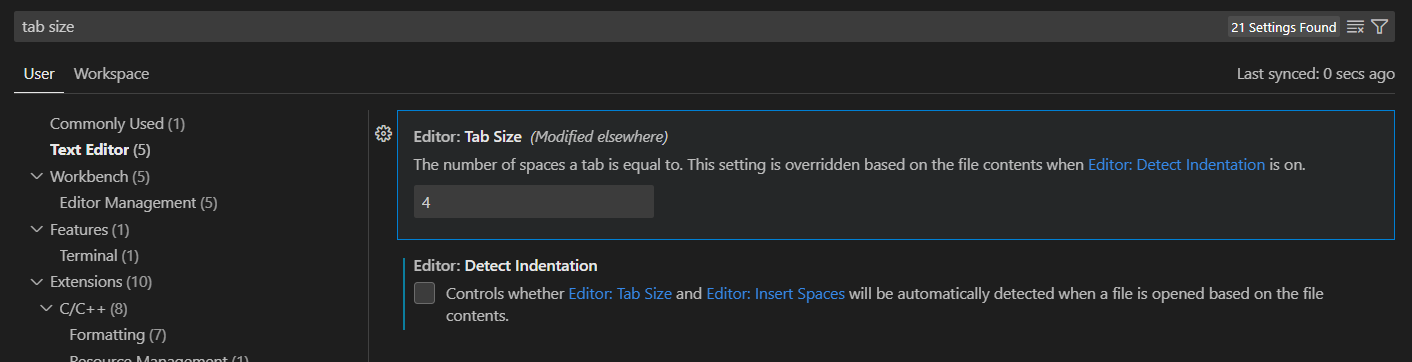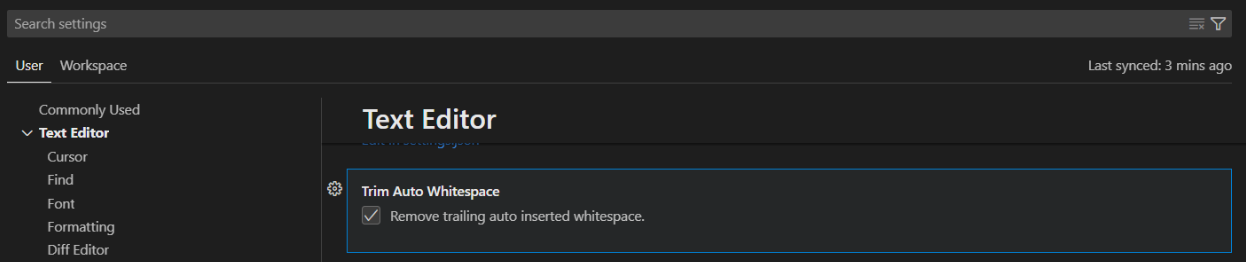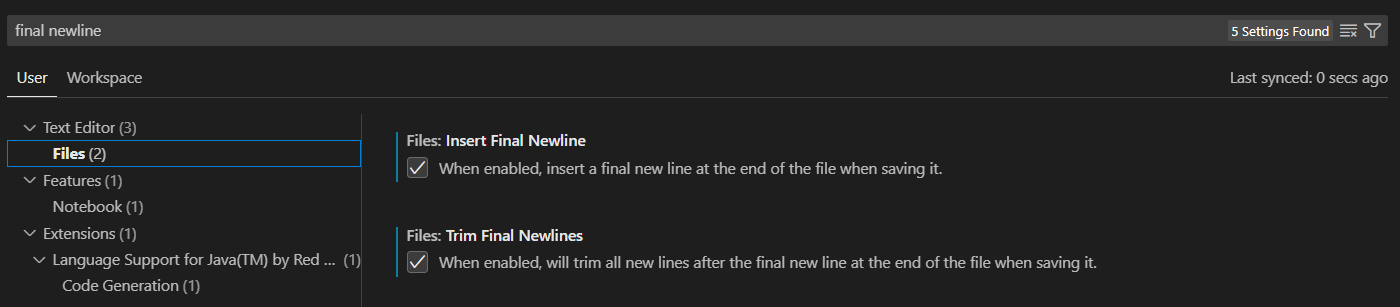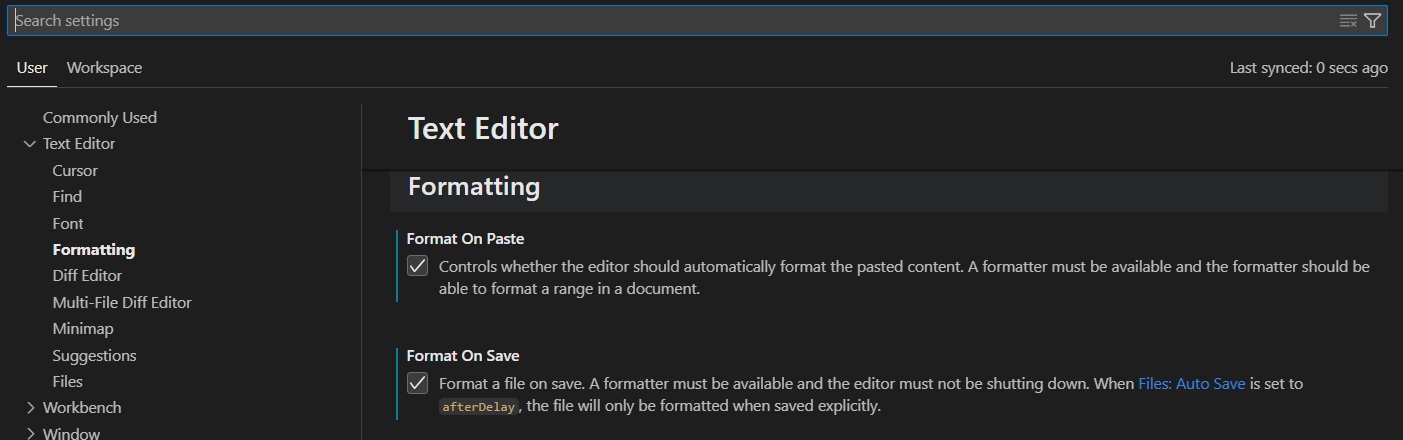Guides for SE student projects »
This is a WIP community resource, containing contribution from community members.
- If you notice any bugs or suggestions for improvements, please report at https://github.com/se-edu/guides/issues
- You are welcome to contribute by sending a PRs to https://github.com/se-edu/guides/pulls too.
VS Code: Configuring the code style
Visual Studio Code provides some basic editor configurations for some general use cases. These settings will be applied as long as they are not overridden by an extension’s formatter.
Modifying Visual Studio Code Settings
Visual Studio Code settings are accessible through the top menu navigation bar.
Windows: File → Preferences → Settings, or Ctrl+, (shortcut)
macOS: Code → Preferences → Settings, or Cmd+, (shortcut)
Settings are stored in a settings.json file. Changes in settings.json will be reflected in the Settings tab UI and vice versa.
Workspace Settings: .vscode/settings.json
User Settings: %APPDATA%\Code\User\settings.json (Windows), ~/Library/Application Support/Code/User/settings.json (macOS)
User Settings VS Workspace Settings Visual Studio Code allows you to configure User and Workspace Settings. User Settings apply to all projects & files and are suitable for your personal preferences and global defaults. Workspace settings apply only to the current project by overriding user settings and are suitable for project-specific rules that may differ from global.
Some settings are also configurable through the command palette (Cmd+Shift+P for macOS and Ctrl+Shift+P for Windows).
Tweak: Indent size/Tab spaces
To format indent size based on coding standards through Settings:
Open Settings by going to
File→Preferences→Settings(Windows), orCode→Preferences→Settings(macOS).Search for
Editor: Tab Sizeand set it to 4 as specified by coding standards (see the screenshot below).(Optional) Disable
Editor: Detect Indentationto always use this indentation regardless of the indentation an existing file is using.
This can also be done through modifying .vscode/settings.json
- Add the following properties to your
settings.json{ // ... "editor.tabSize": 4, "editor.insertSpaces": true, "editor.detectIndentation": false // ... }
Tweak: Auto-remove trailing whitespaces
To remove trailing whitespaces automatically through Settings:
Open Settings by going to
File→Preferences→Settings(Windows), orCode→Preferences→Settings(macOS).Search for
Trim Auto Whitespace, which is underText Editor(see the screenshot below).Enable the setting by checking the box.
This can also be done through modifying .vscode/settings.json:
- Add the following property to your settings.json
{ // ... "editor.trimAutoWhitespace": true // ... }
Tweak: Add newline (\n) to end of file
To ensure there is a newline at the end of each file through Settings:
Open Settings by going to
File→Preferences→Settings(Windows), orCode→Preferences→Settings(macOS).Search for
Files: Insert Final NewlineunderText Editor→Filesand check the box to ensure there is a newline at the end of the file (see the screenshot below).Search for
Files: Trim Final NewlinesunderText Editor→Filesand check the box to ensure there is no more than one newline at the end of the file (see the screenshot below).
This can also be done through modifying .vscode/settings.json:
- Add the following properties to your
settings.json:{ // ... "files.insertFinalNewline": true, "files.trimFinalNewlines": true // ... }
Applying format
To apply the format settings made in the above sections to a file, right click within the file and click Format Document.
To make formatting more convenient, you can enable formatting every time you save the file, and also automatically format pasted code.
Open Settings by going to
File→Preferences→Settings(Windows), orCode→Preferences→Settings(macOS)Go to
Text Editor→Formattingand enableFormat On Pasteand/orFormat On Saveto automatically format code that is pasted, and to format the document everytime you save respectively (see screenshot below).
More advanced settings
The tweaks given above are limited to functionality provided by VSCode’s Editor. More configurations can be done through the extension’s formatter, and can be found here.
More useful settings
The tweaks given above are specific to code style. A few more useful settings (not related to the code style) can be found here.
Contributors: Tan Guan Qun (@monobeartae)