It is useful to be able to visualise the commits timeline, aka the revision graph.
The Git data model consists of two types of entities: objects and refs (short for references). In this lesson, you will encounter examples of both.
A Git revision graph is visualisation of a repo's revision history, contains examples of both objects and refs. First, let us learn to work with simpler revision graphs consisting of one branch, such as the one given below.
Nodes in the revision graph represent commits.
- A commit is one of four main types of Git objects (blobs, trees, and annotated tags are the other three, to be covered later).
- A commit identified by its SHA value. A SHA (Secure Hash Algorithm) value is a unique identifier generated by Git to represent each commit. It is produced by using SHA-1 (i.e., one of the algorithms in the SHA family of cryptographic hash functions) on the entire content of the commit. It's a 40-character hexadecimal string (e.g.,
f761ea63738a67258628e9e54095b88ea67d95e2) that acts like a fingerprint, ensuring that every commit can be referenced unambiguously. - A commit is a full snapshot of the working directory, constructed based on the previous commit, and the changes staged. The previous commit a commit is based on is called the parent commit (some commits can have multiple parent commits -- we’ll cover that later).
Edges in the revision graph represent links between a commit and its parent commit(s) In some revision graph visualisations, you might see arrows (instead of lines) showing how each commit points to its parent commit.
Git uses refs to name and keep track of various points in a repository’s history. These refs are essentially 'named-pointers' that can serve as bookmarks to reach a certain point in the revision graph using the ref name.
In the revision graph above, there are two refs master and ←HEAD.
- master is a branch ref. A branch points to the latest commit on a branch (in this visualisation, the commit shown alongside the ref is the one it points to i.e.,
C3). When you create a new commit, the ref of the branch moves to the new commit. - ←HEAD is a special ref. Normally, it points to the current branch (in this example, it is pointing to the
masterbranch), and moves together with the branch ref.
In the revision graph above you see a third type of ref ( origin/master). This is a remote-tracking branch ref that represents the state of a corresponding branch in a remote repository (if you previously set up the branch to 'track' a remote branch). In this example, the master branch in the remote origin is also at the commit C3 (which means you have not created new commits after you pushed to the remote).
If you now create a new commit C4, the state of the revision graph will be as follows:
Explanation: When you create C4, the current branch master moves to C4, and HEAD moves along with it. However, the master branch in the remote origin remains at C3 (because you have not pushed C4 yet). The origin/master ref will move to C4 after you push your repo to the remote again.
Use Git features to examine the revision graph of a simple repo. For this, use a repo with just a few commits and only one branch for this hands-on practical.
1 First, use a simple git log to view the list of commits.
git log
commit f761ea63738a... (HEAD -> master, origin/master)
Author: ... <...@...>
Date: Sat ...
Add colours.txt, shapes.txt
commit 2bedace69990...
Author: ... <...@...>
Date: Sat ...
Add figs to fruits.txt
commit d5f91de5f0b5...
Author: ... <...@...>
Date: Fri ...
Add fruits.txt
For comparison, given below the visual representation of the same revision graph. As you can see, the log output shows the refs slightly differently, but it is not hard to see what they mean.
SIDEBAR: Working with the 'less' pager
Some Git commands — such as git log— may show their output through a pager. A pager is a program that lets you view long text one screen at a time, so you don’t miss anything that scrolls off the top. For example, the output of git log command will temporarily hide the current content of the terminal, and enter the pager view that shows output one screen at a time. When you exit the pager, the git log output will disappear from view, and the previous content of the pager will reappear.
command 1
output 1
git log
→
commit f761ea63738a...
Author: ... <...@...>
Date: Sat ...
Add colours.txt
By default, Git uses a pager called less. Given below are some useful commands you can use inside the less pager.
| Command | Description |
|---|---|
q | Quit less and return to the terminal |
↓ or j | Move down one line |
↑ or k | Move up one line |
Space | Move down one screen |
b | Move up one screen |
G | Go to the end of the content |
g | Go to the beginning of the content |
/pattern | Search forward for pattern (e.g., /fix) |
n | Repeat the last search (forward) |
N | Repeat the last search (backward) |
h | Show help screen with all less commands |
If you’d rather see the output directly, without using a pager, you can add the --no-pager flag to the command e.g.,
git --no-pager log
It is possible to ask Git to not use less at all, use a different pager, or fine-tune how less is used. For example, you can reduce Git's use of the pager (recommended), using the following command:
git config --global core.pager "less -FRX"
Explanation:
-F: Quit if the output fits on one screen (don’t show pager unnecessarily)-R: Show raw control characters (for coloured Git output)-X: Keep content visible after quitting the pager (so output stays on the terminal)
2 Use the --oneline flag to get a more concise view. Note how the commit SHA has been truncated to first seven characters (first seven characters of a commit SHA is enough for Git to identify a commit).
git log --oneline
f761ea6 (HEAD -> master, origin/master) Add colours.txt, shapes.txt
2bedace Add figs to fruits.txt
d5f91de Add fruits.txt
3 The --graph flag makes the result closer to a graphical revision graph. Note the * that indicates a node in a revision graph.
git log --oneline --graph
* f761ea6 (HEAD -> master, origin/master) Add colours.txt, shapes.txt
* 2bedace Add figs to fruits.txt
* d5f91de Add fruits.txt
The --graph option is more useful when examining a more complicated revision graph consisting of multiple parallel branches.
Click the History to see the revision graph.
- In some versions of Sourcetree, the
HEADref may not be shown -- it is implied that theHEADref is pointing to the same commit the currently active branch ref is pointing. - If the remote-tracking branch ref (e.g.,
origin/master) is not showing up, you may need to enable theShow Remote Branchesoption.
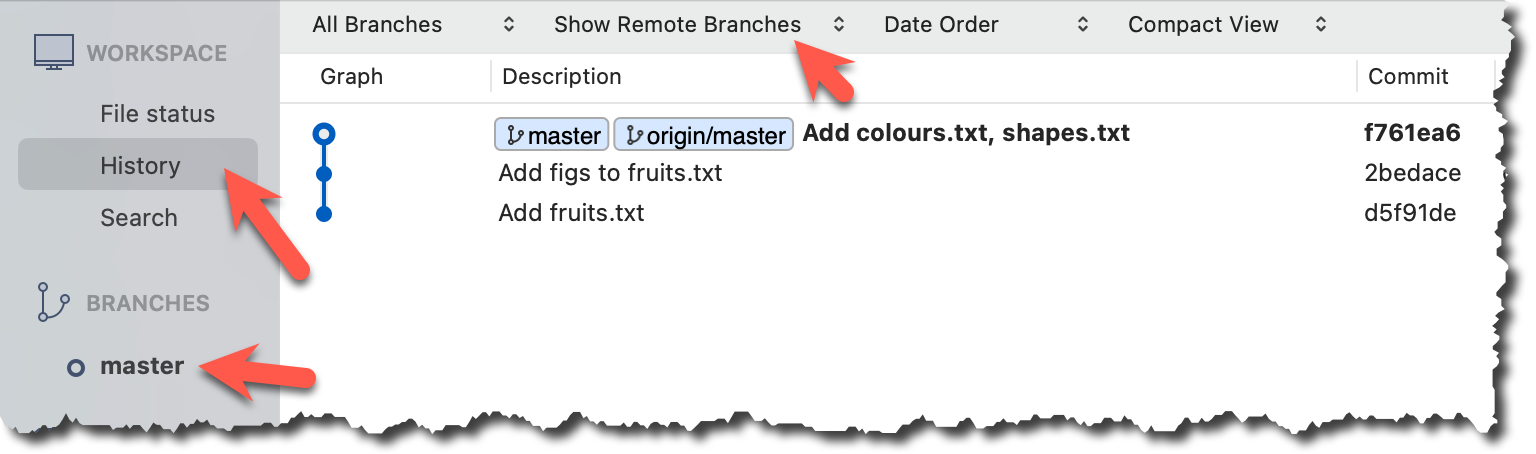
Observe how the revision graph changes as you add a commit, and push that commit to the remote repo.
For example, we can update the fruits.txt in the things repo as follows, and commit it with the message Update fruits list.
apples
bananas
cherries
dragon fruits
elderberries
figs
→
[update file as...]
apples, apricots
bananas
blueberries
cherries
dragon fruits
figs
After creating the new commit, the output of git log --oneline --decorate should be of the form:
e60deae (HEAD -> master) Update fruits list
f761ea6 (origin/master) Add colours.txt, shapes.txt
2bedace Add figs to fruits.txt
d5f91de Add fruits.txt
After pushing the new commit to the remote, the remote-tracking branch ref should move to the new commit:
e60deae (HEAD -> master, origin/master) Update fruits list
f761ea6 Add colours.txt, shapes.txt
2bedace Add figs to fruits.txt
d5f91de Add fruits.txt
After creating the new commit, the branch ref (master) will move to the new commit, but the remote-tracking branch ref (origin/master) will remain at the previous commit. Sourcetree will also indicate that your local branch is 1 commit ahead (i.e., has one more commit than) the remote-tracking branch.
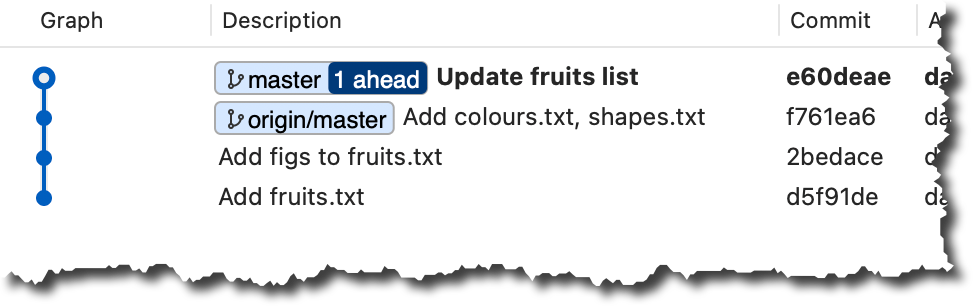
After pushing the new commit to the remote, the remote-tracking branch ref should move to the new commit:
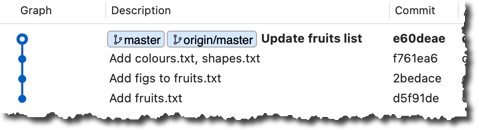
done!